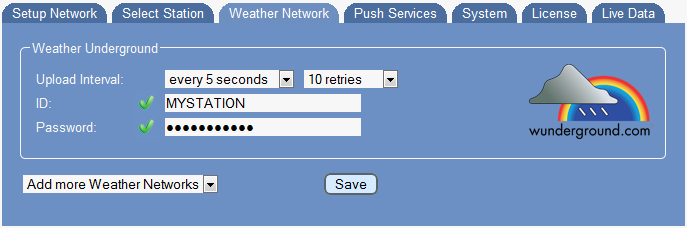Difference between revisions of "Weather Networks"
(→Expert Mode) |
(→Upload Interval) |
||
| Line 5: | Line 5: | ||
==Upload Interval== | ==Upload Interval== | ||
| − | You can specify upload intervals from every 5 seconds of up to every hour, when you want to keep your outgoing traffic low. Meteobridge makes use of "rapid fire mode" of Weather Underground when data is sent more than once a minute. | + | You can specify upload intervals from every 5 seconds of up to every hour, when you want to keep your outgoing traffic low. Meteobridge makes use of "rapid fire mode" of Weather Underground when data is sent more than once a minute. |
| + | |||
| + | Drop-down list on the right allows you to specify how many retries should be processed, when upload of a record does fail. | ||
==ID and Password== | ==ID and Password== | ||
Revision as of 23:11, 23 January 2013
On this page you enable upload to Weather Underground and give credentials needed to make Weather Underground processing your data.
Upload Interval
You can specify upload intervals from every 5 seconds of up to every hour, when you want to keep your outgoing traffic low. Meteobridge makes use of "rapid fire mode" of Weather Underground when data is sent more than once a minute.
Drop-down list on the right allows you to specify how many retries should be processed, when upload of a record does fail.
ID and Password
When you selected an upload interval Meteobridge also needs your Weather Underground user ID and password. The user ID is the one generated by Weather Underground for you (it is not your login account name used for registration at Weather Underground). When you don't have an upload account at Weather Underground so far, please browse to membership signup where you get an account to upload data to for free. During the signup process you are given an ID to be used for identifying your station and you can define a password your own. Please don't use special characters in the password as this is known to be error-prone when used in URLs and/or web input fields.
When you click the Weather Underground symbol, another browser window will open showing data being stored for your account on Weather Underground for the current day.
Expert Mode
Setting a mark at "expert mode" checkbox and pressing "Save" brings up additional data upload options, that allow you to send weather data to a twitter account or to an individual HTTP server. Please have a look at sub menu "Add-On Services" to understand how that works.
Submit Changes
When you press "Save" your settings are stored permanently and meteobridge does test, if Weather Underground does accept your credentials. Red marks and an error message indicate failure, while green marks indicate that credentials were tested ok.