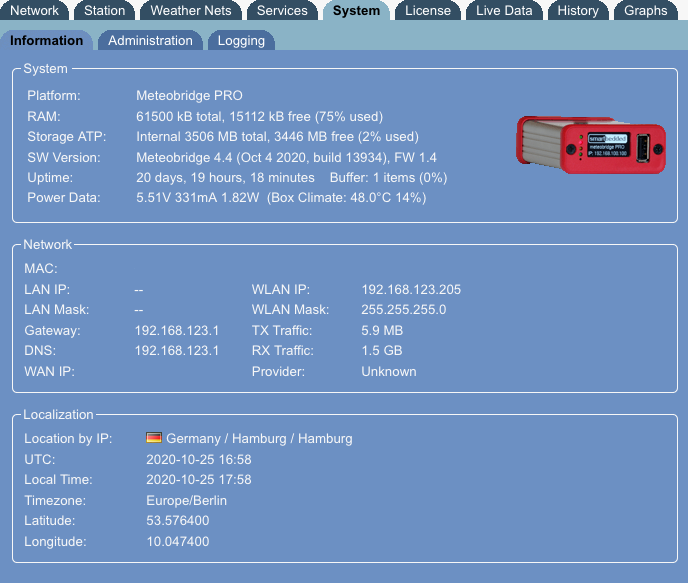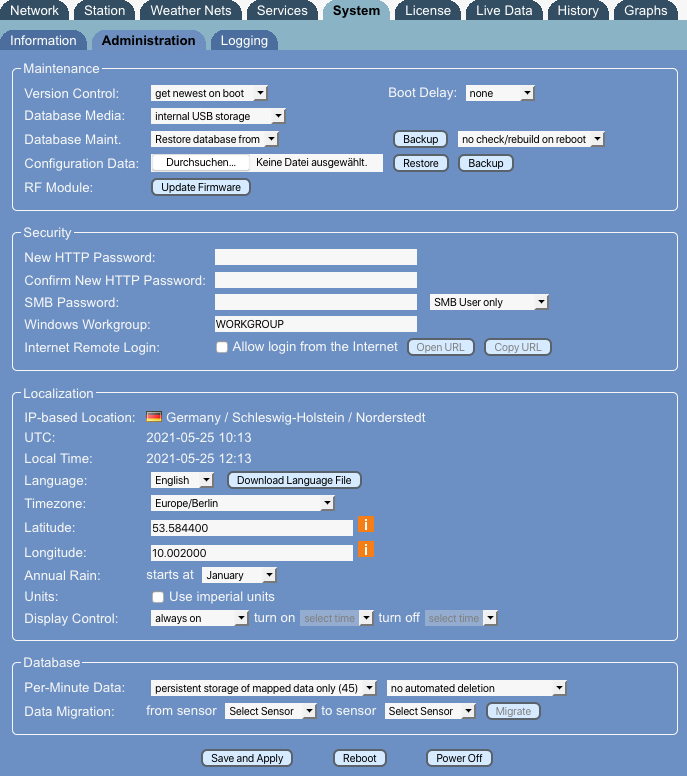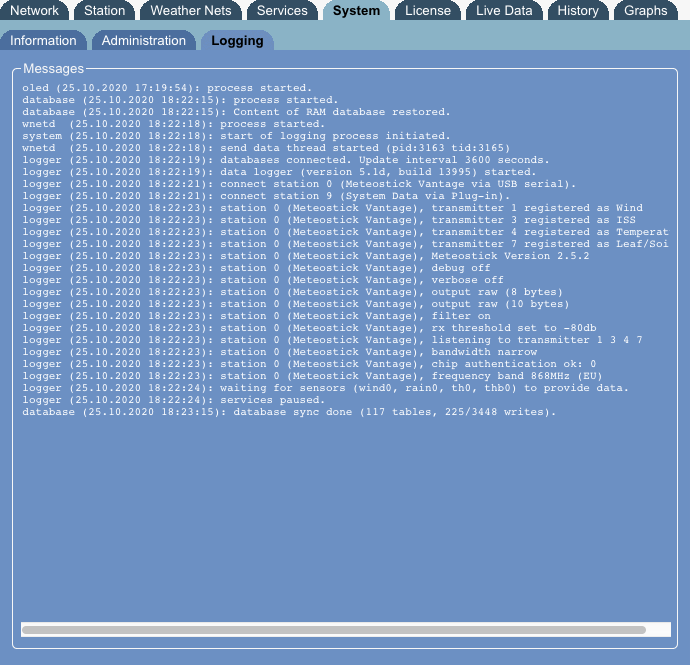System
System tab decomposes into sub-tabs "information", "administration" and "logging"
Information
This tab gives you some overview information about Meteobridge version you are currently running.
System
This section tells you about hardware, total RAM capacity and how much of that is already in use, which should not go beyond 90%. It also shows version of used Linux kernel and version of Meteobridge application software.
Network Status
This section shows IP or WLAN IP used by Meteobridge regarding if Meteobridge is working in a cabled or wireless environment. It also displays the system's MAC. You also find network parameters like gateway, netmask and DNS Meteobridge is using at the moment. If you have made changes to the network setup, this is not reflected here until Meteobridge is rebooted. WAN IP does report IP your router uses to connect to the Internet. When there is no Internet connection an error message will displayed instead.
To get an idea what amount of data has been loaded and uploaded, RX (download) and TX (upload) traffic is displayed. The display shows amount of data being transferred since last reboot.
Localization
This gives some information about location (as derived from the WAN IP), time zone and local/UTC time as well as geographical position
Administration
This tab allows you to do some system settings regarding basic operation and security.
Maintenance
This section allows you to decide if Meteobridge should run most recent version on boot or should stick to the one used last time, which needs a Meteobridge PRO or NANO SD or an additional USB stick attached to a "flashed" Meteobridge.
Configuration data can be stored on your PC or reloaded from the PC. This is useful, before doing a factory reset or when migrating to a new Meteobridge hardware platfrom.
When the Meteobridge is in an environment, where the Internet router does need some time after a power failure to setup a connection, you can define a boot delay in order to make Meteobridge wait before starting operation.
When you are with a Meteobridge PRO or NANO SD you have additional settings that allow to define the Database media (Meteobridge PRO only) and some database maintenance operations like restoring from a backup or doing a database rebuild on next reboot, which can be useful when database has become inconsistent for some reason.
When you are on a Meteobridge PRO with RF module, you can also manually update the firmware of the RF receiver.
Security
Security section allows you to change the password that protects Meteobridge web interface against unauthorized access. This password is in sync with the password for user root when you try to login via ssh. You can easily change the password by typing in the new password twice.
Meteobridge offers a feature that allows you to login from the Internet without the need to configure your router accordingly. This feature is turned off per default to maximize your Internet security. When you switch this service on it will take 5 minutes until your Meteobridge is available per an individual URL from the Internet. It is highly recommended to set your Meteobridge password to a non-default value and not to share this URL with the public, to avoid that other persons log in to your Meteobridge web interface. Technical solution behind this is, that on your request the Meteobridge builds up a ssh tunnel to a dedicated gateway server in the Internet, where this tunnel can be used to login to your Meteobridge. Communication to this gateway server is done via HTTPS to make sure data is not compromised. Gateway server is managed by the developers of the Meteobridge software, smartbedded UG. If you are behind a company grade firewall limiting outgoing traffic or forced to use a http proxy, this solution might not work, but in majority of cases it should work. If you have any doubts, ask your network administrator if you are allowed to make use of this Meteobridge feature according to your companies Internet security guidelines. If you don't feel comfortable with this approach, please don't switch on the feature. In that case no tunnel to the gateway server will be established.
Localization
This sections shows date und time in UTC and in the timezone you have selected. If no timezone is selected Meteobridge takes UTC as you local timezone. Please select timezone matching your weather station's location. When changing timezone a reboot is required to get all system services adapted to this change. You can also define which month of the year should be used for starting annual rainfall calculation. Default is "January".
Metebridge's web interface comes in two pre-defined languages, "English" and "German". There will be added more languages over time. If you like to do a translation into your preferred language, you can download a template with "Download Language File" button. Simply fill in the corresponding translation in UTF-8 after the "::" marks and send the file to "info(at)meteobridge.com".
Some weather networks require coordinates of your weather station. Please enter location by latitude and longitude as decimals. The orange "i" icons do lead you to a web site, where you can easily find out coordinates of any location in the world.
When data on "live data" tab should be shown in imperial units instead of metric, you can select the "use imperial units" checkbox.
In case of a Meteobridge PRO you can also control in which time periods the display should be on/off.
Database
In case you are running a Meteobridge PRO, NANO SD or RPI you can also do some settings related to the permanent storage of data in the devices database.
With "Per-Minute data" options you can activate the permanent storage of per-minute data. This is very useful, when you are looking for detailed graphs or data exports into the past (last 48 hours are always stored with per-minute resolution by Meteobridge in RAM, but will be stripped after that time period). You can choose if all sensor data is stored in per-minute resolution or just the main sensors as listed on the "Station - Mapping" tab. To avoid fast filling up of the storage, you can also select that per-minute data will be erased when more then 30, 90, 180 days or after a year.
Data Migration allows to copy data of a sensor to another sensor (which should of course be of the same kind). This is useful when you had a sensor "th2temp" in the past which has now been replaced by a sensor named "th3temp" and you want to make the old "th2temp" data also available in graphs when plotting "th3temp" data. Copying sensor data is done as a background job and you will be informed on "System - Logging" tab when operation is finished. Data will not be removed from the old sensor, the migration is done as a duplication. You can deleted sensors data on "History - Edit" tab, to get rid of duplicates. Please check twice if you are selecting the right sensors as undoing the data copy job is not possible. It might also be a good idea to make a backup of your database first, just in case something goes wrong.
Submit Changes
When you press "Save and Apply" new password and timezone settings are stored. Reboot button does not store data, but will initiate a reboot of your Meteobridge device.
Data Migration allows to copy data of a sensor to another sensor (which should of course be of the same kind). This is useful when you had a sensor "th2temp" in the past which has now been replaced by a sensor named "th3temp" and you want to make the old "th2temp" data also available in graphs when plotting "th3temp" data. Copying sensor data is done as a background job and you will be informed on "System - Logging" tab when operation is finished. Please check twice if you are selecting the right sensors as undoing the data copy job is not possible. It might also be a good idea to make a backup of your database first, just in case something goes wrong.
Logging
this tab contains a messaging section shows system notifications, mainly around status of data logging functions of Meteobridge. When Meteobridge does not work as expected, a look into this log might give hints what goes wrong.